 2
2
Due to the task list for renewals in the New Experience, where ever you start the renewal (Classic or New Experience) must be finished in the same version within OneSite. If you start in NE and finish in classic, it will NOT let you close the packet due to the NE showing task are not completed.
We encourage all AMBO properties to use The New Experience to do all move ins and renewals.
The New Experience Pathway:
New Experience>Task Tab> Expiring> Select "Pending Renewals"
Starting the Renewal with The New Experience:
- Task that have been completed will show a "green checkmark"
- Task with a "grey circle" shows this task is still needed.
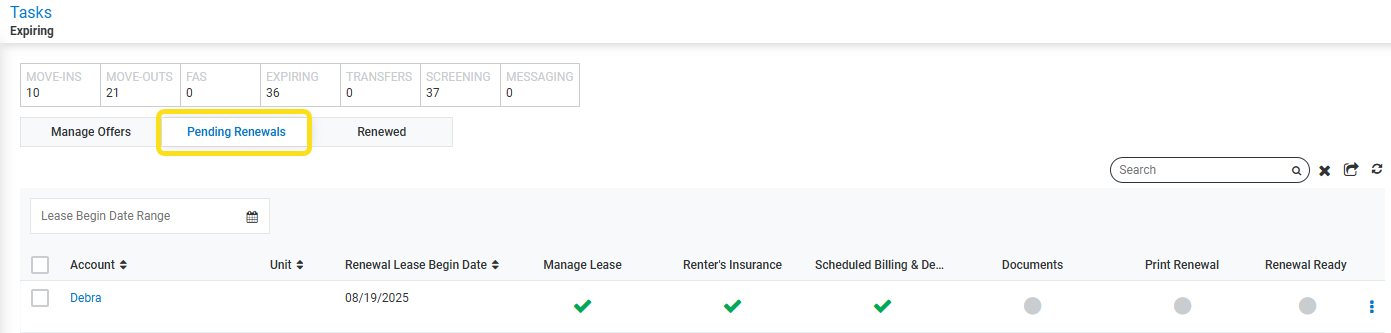
- The Renewal Task can also be found in the resident's account with the task broken down more to see what is needed from the applicant's side and your side.
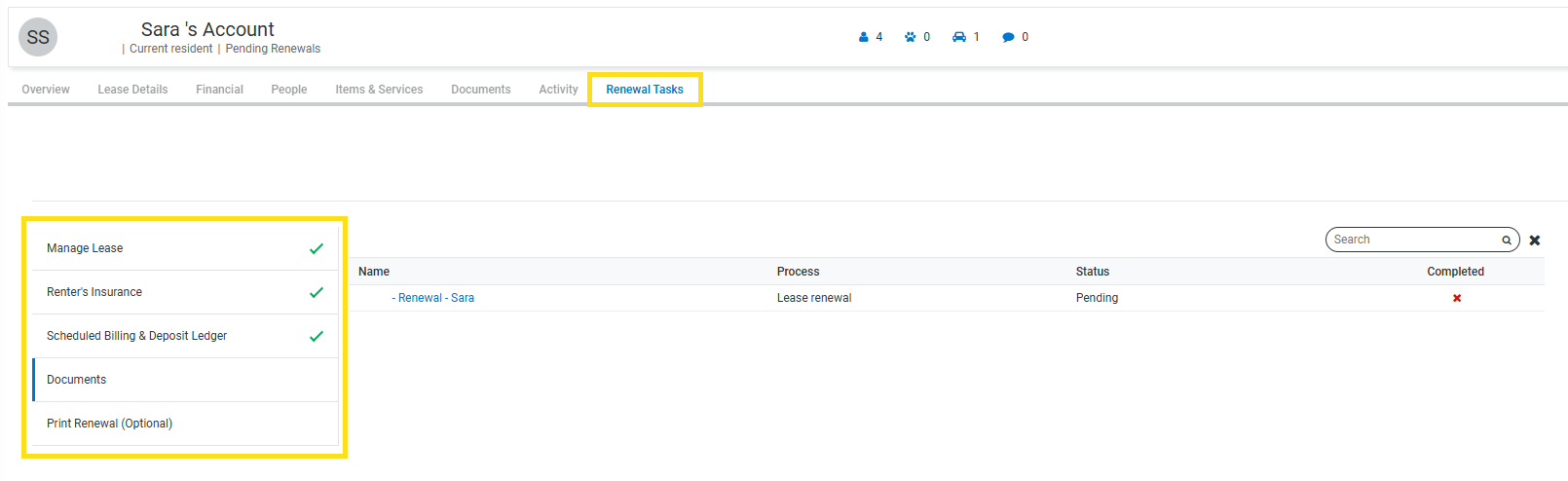
In the document tab, there are a list of task that will need to be done before finishing the renewal and closing the packet.
- Upload Documents/ Print Barcodes: For manual signed leases, barcodes will need to be printed and added in the correct placement of the lease. Once that has been completed, use this to upload the documents. Once all of that has been done, you will need to submit a Happy Fox ticket for support to turn on the OFSA Stamp. Once the renewal is completed, please support know in order to turn it back off.
- Generate Forms: This section is for generating the lease. Please ensure all necessary documents have been added and all information is showing correctly.
- Sign Documents: First, you will see the resident's names appear to sign the lease, once that is completed, it will show you to countersign.
- Finalize all Documents and Forms: The "Finalize All Document and Forms" tab is used to review and finalize all documents within a packet in OneSite Conventional. In this pane, you can perform several actions for the documents in the selected packet, such as: Add a new document version, delete the document or form, manage the notes of the document or form, and view or print the document or form.
- Review and Print Packet: Once all the task in the document tab have been completed (green checkmark), you are now able to close the packet and continue with finalizing the renewal. This is the section if you are needing to delete and regenerate the packet or close the packet, you can do so here.
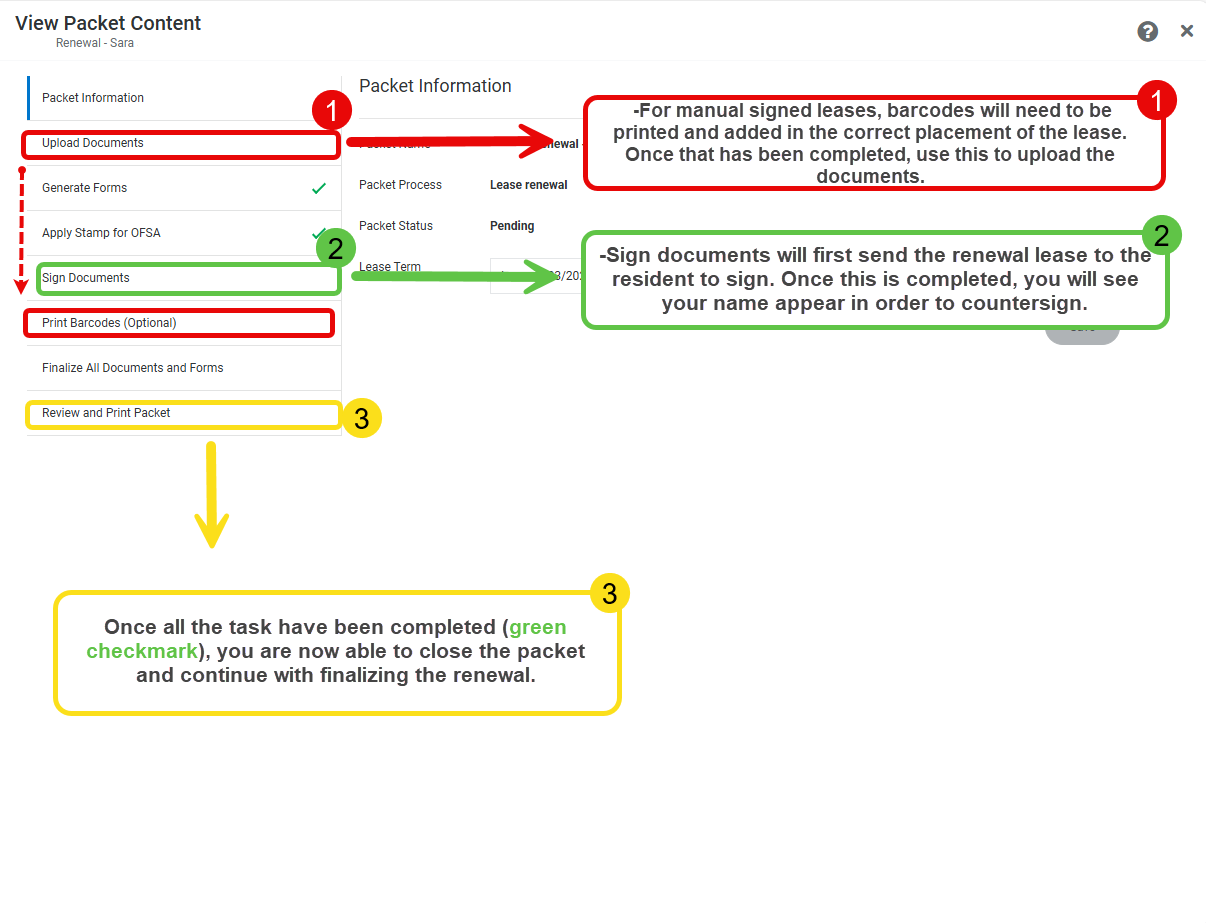
Finally, when all the task have been completed, print or email the resident the renewal statement and click "Renew" to finalize the renewal.



